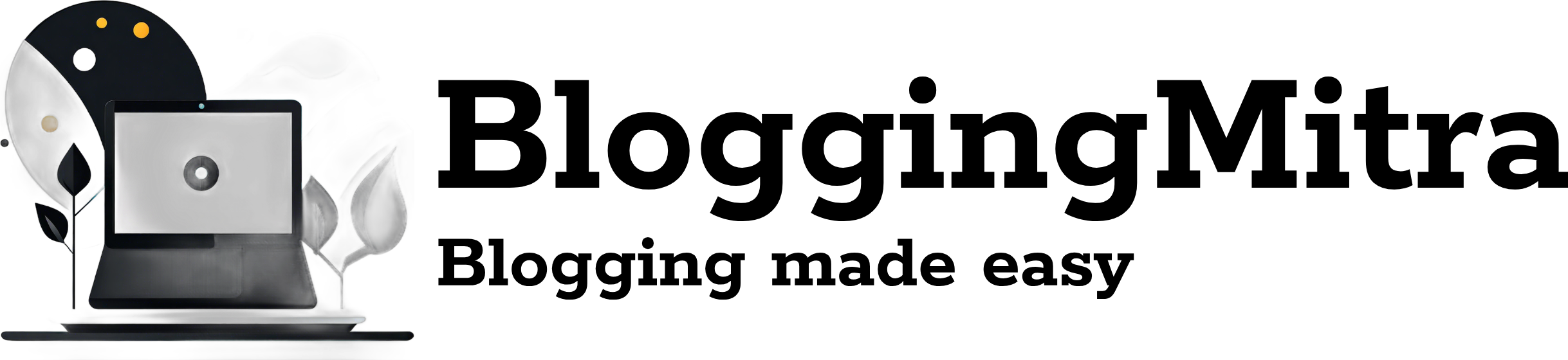The Live Voicemail feature on iPhone can be incredibly useful, allowing users to screen calls by displaying a real-time transcript of the voicemail as it’s being recorded. However, not everyone wants this feature active all the time. If you’re looking to disable the Live Voicemail feature on iPhone, this guide will show you how.
In this article, we’ll walk you through the steps to disable the Live Voicemail feature on iPhone and provide tips on managing voicemail settings for better control over your calls.
What Is Live Voicemail?
Introduced in iOS 17, Live Voicemail allows iPhone users to view a live transcript of the voicemail being left by the caller. The message transcribes in real-time, giving you the option to listen in and decide whether to answer the call. This feature is designed to help users screen calls more effectively, but some find it intrusive or simply unnecessary.
Why You Might Want to Disable Live Voicemail
While Live Voicemail can be a convenient feature, there are a few reasons why users may prefer to disable it:
- Privacy Concerns: Some users may find it uncomfortable to have voicemails transcribed automatically.
- Battery Consumption: The feature can consume additional battery life.
- Simplicity: If you prefer a straightforward voicemail setup, Live Voicemail might feel like an extra, unwanted feature.
How to Disable Live Voicemail on iPhone
Follow these easy steps to disable Live Voicemail on your iPhone:
- Open Settings: Start by unlocking your iPhone and opening the Settings app.
- Go to Phone Settings: Scroll down and tap on “Phone.” This section includes all settings related to your iPhone’s calling features.
- Tap on Live Voicemail: Within the Phone settings, find the “Live Voicemail” option and tap on it.
- Toggle Off Live Voicemail: On the Live Voicemail screen, toggle the switch to the “off” position. This will disable the feature and prevent voicemails from being transcribed in real time.
Additional Tips for Managing Voicemail on iPhone
Once you’ve disabled Live Voicemail, you might want to explore other voicemail settings on your iPhone:
- Set Up Voicemail Greeting: Customize your voicemail greeting by going to Phone > Voicemail > Greeting. This can help callers know they’ve reached your line.
- Access Voicemails Quickly: To listen to saved voicemails, go to Phone > Voicemail. Here, you’ll find a list of messages with playback options.
- Enable Visual Voicemail: iPhones come with Visual Voicemail, which organizes messages in a visual list. It’s available through Phone > Voicemail.
FAQs
Can I Re-enable Live Voicemail Later?
Yes! If you decide to re-enable Live Voicemail, you can follow the same steps and toggle it back on.
Is Live Voicemail Available on All iPhones?
No, Live Voicemail is available on iPhones running iOS 17 or later. Make sure your device is updated if you’re interested in using the feature.
Does Live Voicemail Affect Standard Voicemail Settings?
Disabling Live Voicemail does not affect your standard voicemail settings. You’ll still be able to receive and listen to voicemails as usual.
Conclusion
Disabling Live Voicemail on your iPhone is quick and easy, giving you greater control over your call experience. Whether for privacy, battery conservation, or simplicity, turning off this feature can make voicemail handling a bit more traditional.
If you found this guide helpful, be sure to share it and help others navigate their iPhone features better!