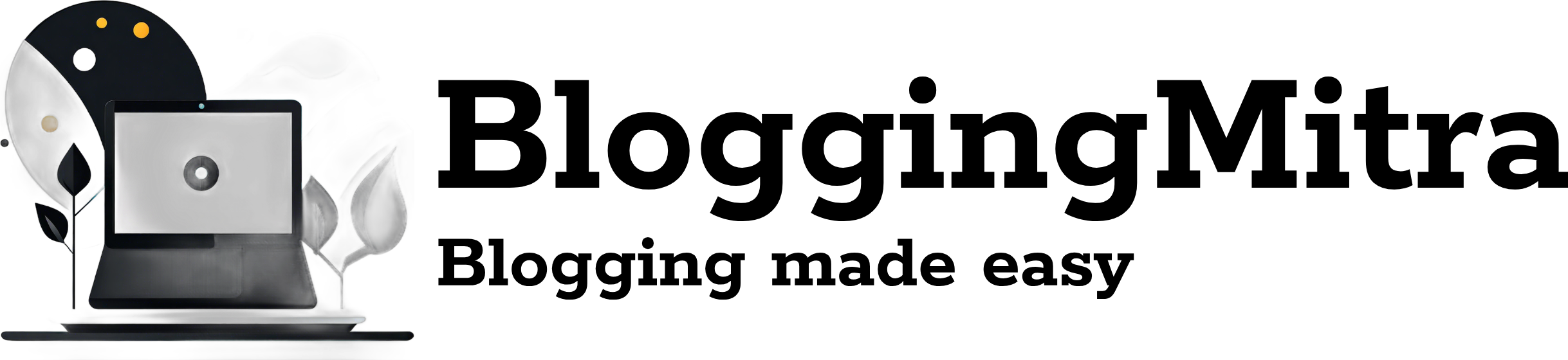With the release of iOS 18.1, Apple has finally introduced a long-awaited feature: the ability to record calls on iPhone natively. This update allows users to record phone calls directly without relying on third-party apps or external devices. In this guide, we’ll show you how to record calls on iPhone using the new iOS 18.1 feature and discuss some essential tips to ensure you’re recording legally and securely.
Is it Legal to Record Calls on iPhone?
Before you start recording calls on iPhone, make sure you’re familiar with the laws in your region. In many areas, both parties must give consent to the recording. Always inform the person on the other line that you’re recording the call to avoid any legal issues.
Why iOS 18.1 Changes the Game for Call Recording on iPhone
iOS 18.1 introduces a native feature for call recording, filling the gap left by previous iPhone models that lacked this functionality. Previously, users had to rely on third-party apps like TapeACall or workarounds such as using a second device. Now, this feature is integrated into the system, making it easier and more convenient to record calls directly on your iPhone.
What you need: An iPhone newer than the X running iOS 16.5 or later. These models include iPhone SE, models XR through 13, iPhone 14, iPhone 15 Pro, iPhone 15 Pro Max, and iPhone 16
How to Record Calls on iPhone with iOS 18.1
Recording calls on iPhone is simple with iOS 18.1. Follow these steps to enable and use the new call recording feature:
Step 1: Enable Call Recording Feature
- Open the Settings app on your iPhone.
- Scroll down and tap on Phone.
- Look for the Call Recording option, which should now be available with iOS 18.1.
- Toggle the switch to Enable.
Step 2: Start Recording a Call
- When you’re on a phone call, you’ll see a Record button on the screen.
- Tap the Record button to start recording the call.
- You’ll see a visual indicator showing that the call is being recorded.
Step 3: End the Recording
- Once the conversation is over, simply tap the End Call button, and the recording will automatically stop.
- The recording will be saved in your Voice Memos app, where you can review, rename, or delete the file as needed.
How to Access and Manage Your Recorded Calls
After you’ve recorded a call, you can easily access it through the Voice Memos app:
- Open the Voice Memos app on your iPhone.
- You’ll find your recorded calls listed there with the date and time of the call.
- Tap on a recording to listen to it, share it, or delete it.
You can also store your recordings securely with iCloud if you need to back them up.
Tips for Recording Calls on iPhone
- Inform the Other Party: It’s crucial to inform the person you’re speaking with that you’re recording the call to avoid any legal complications.
- Ensure High Audio Quality: Make sure you’re in a quiet environment to ensure the recording is clear. Poor signal strength or background noise can affect the quality of the recording.
- Check Storage Space: If you record calls frequently, ensure you have enough storage space on your iPhone or iCloud to save the files.
- Secure Your Recordings: Keep your recordings safe by using password protection on your iPhone and encrypting sensitive files.
FAQs: Record Calls on iPhone with iOS 18.1
1. Can I record both incoming and outgoing calls? Yes, with iOS 18.1, you can record both incoming and outgoing calls directly from your iPhone.
2. Is the call recording feature available in all regions? The availability of the call recording feature may depend on your region due to legal restrictions. Some countries may not allow recording without both parties’ consent.
3. How do I stop the recording during a call? You can stop recording at any time by tapping the Stop Recording button in the call interface or simply ending the call.
4. Can I record FaceTime calls on iPhone with iOS 18.1? No, iOS 18.1’s call recording feature only works for traditional phone calls. FaceTime calls cannot be recorded natively on iPhone.
Conclusion
The release of iOS 18.1 makes it easier than ever to record calls on iPhone without the need for third-party apps or external devices. By following these simple steps, you can record both incoming and outgoing calls with ease. However, always ensure you are abiding by local laws regarding call recording, and make sure to store your recordings securely. With this feature, Apple has made call recording more accessible and convenient for iPhone users everywhere.