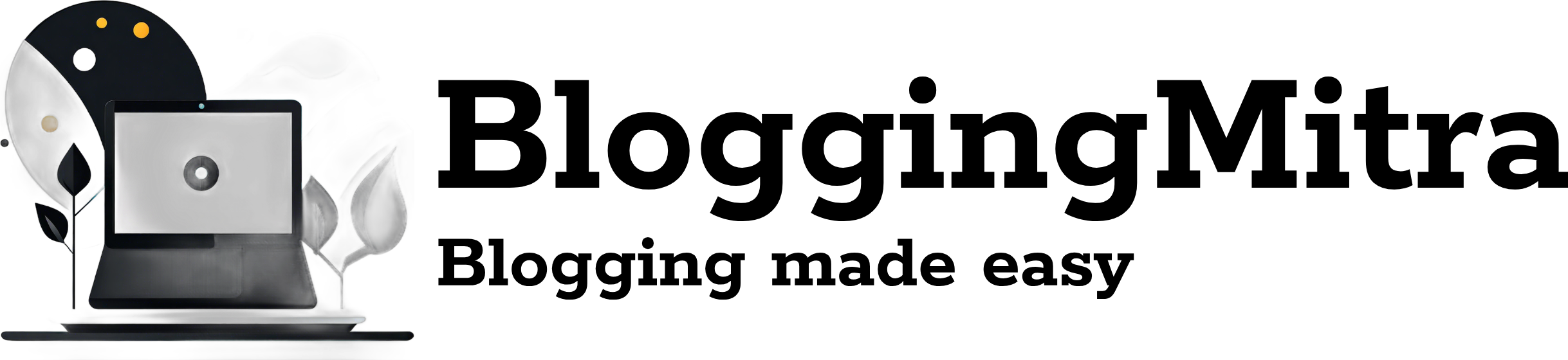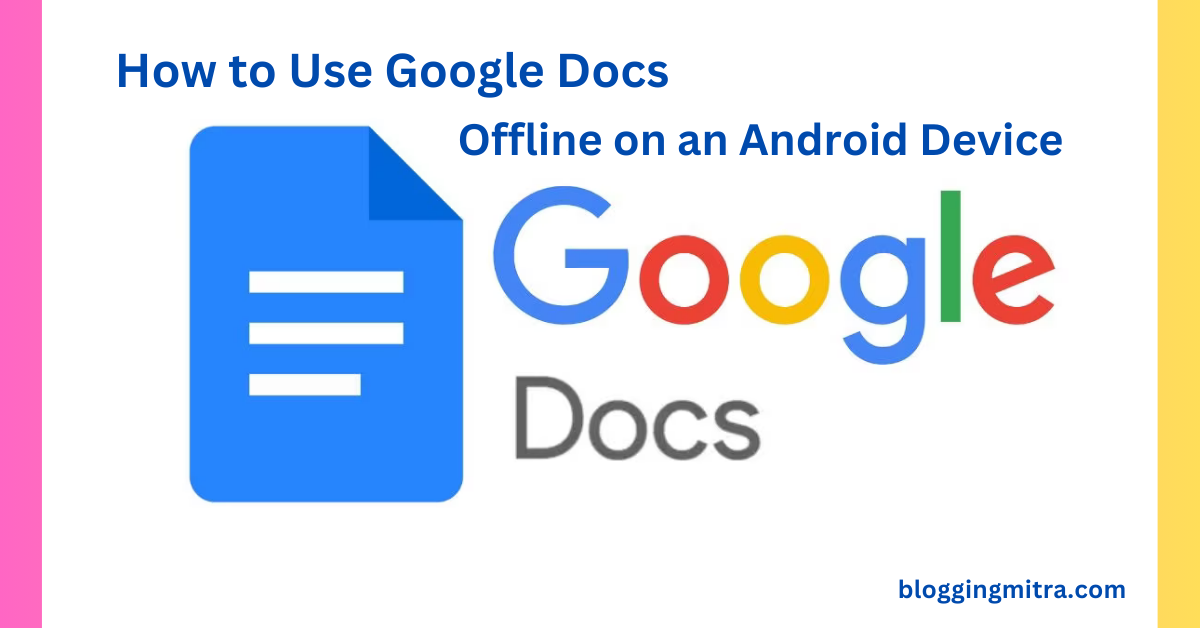Google Docs is a powerful cloud-based word processing tool that allows users to create, edit, and share documents from anywhere. While it primarily relies on an internet connection, you can still access your files offline, whether you’re using a laptop or an Android device. Here’s a step-by-step guide to help you set up Google Docs for offline use:
Why Use Google Docs Offline?
Working offline in Google Docs comes in handy when you:
- Experience internet outages.
- Are traveling without access to Wi-Fi.
- Want to work in remote areas with limited connectivity.
With offline access, you can continue to edit documents seamlessly, and changes will sync automatically when you’re back online.
How to Use Google Docs Offline on a Laptop
Follow these steps to access and edit your Google Docs offline on a laptop:
Step 1: Install Google Chrome
- Google Docs Offline is only available through the Google Chrome browser. Make sure you have Google Chrome browser installed on your laptop. If not, download it from the official website.
Step 2: Enable Google Docs Offline Access
- Go to Google Docs: Open docs.google.com in Google Chrome.
- Open Settings: Click on the Menu (three horizontal lines) in the top-left corner, then select Settings.
- Enable Offline: Toggle the option that says “Offline” to enable offline mode. This allows you to create, open, and edit your recent Google Docs files without an internet connection.
- Verify: Google Docs will start saving the files for offline use. A pop-up notification will confirm the setup.
Step 3: Access Offline Documents
- Open Google Docs through Chrome and access your documents even when you’re offline. You’ll see a small checkmark icon next to documents that are available for offline use.
Tips:
- Make sure to keep your Chrome browser updated to avoid any issues.
- To access other Google apps offline, such as Google Sheets and Google Slides, repeat the same steps.
How to Use Google Docs Offline on an Android Device
For Android users, accessing Google Docs offline is straightforward. Here’s how you can set it up:
Step 1: Install the Google Docs App
- Download and install the Google Docs app from the Google Play Store.
Step 2: Enable Offline Access for Specific Documents
- Open the Google Docs App: Launch the app on your Android device.
- Select a Document: Find the document you want to make available offline.
- Make Available Offline: Tap the three dots next to the document name, then toggle the “Available offline” option. The file will now be accessible without an internet connection.
Step 3: Access Offline Files
- Go to the Menu and select “Offline” under the Filters section to view all your offline documents. You can now create, edit, or read documents even without an internet connection.
Tips:
- Enable automatic offline access for all new files by going to Settings in the Google Docs app and toggling “Make recent files available offline”.
- Regularly connect to the internet to ensure that changes in your offline documents sync properly.
Final Thoughts
Using Google Docs offline on both a laptop and an Android device can boost your productivity, especially when you’re on the go. Whether you’re working on important reports or creative writing, these steps will ensure you have access to your documents anytime, anywhere. By setting up offline access, you can seamlessly continue your work without worrying about connectivity issues. Happy writing!
Feel free to share your thoughts or any questions in the comments below.