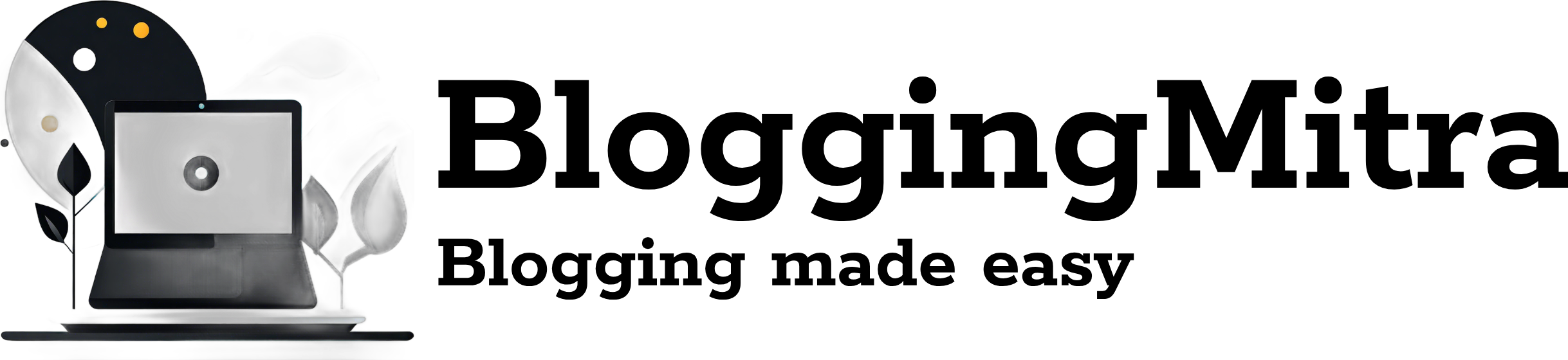WhatsApp is an essential communication tool for millions worldwide. While it traditionally limits each account to a single device, recent updates have made it possible to use the same WhatsApp number on two smartphones. This feature, called “Companion Mode,” lets you stay connected across multiple devices without hassle. Here’s how you can set it up.
Why Use the Same WhatsApp Number on Two Smartphones?
- Seamless Communication: Keep your chats and updates synchronized on both devices.
- Work-Life Balance: Manage personal and professional conversations separately while using the same number.
- Backup Device: Stay connected even if one device runs out of battery or is temporarily unavailable.
Requirements for Using the Same WhatsApp Number on Two Smartphones
Before setting up, ensure:
- Both smartphones have internet access.
- WhatsApp is installed on both devices.
- Your primary smartphone has an active WhatsApp account.
Step-by-Step Guide to Set Up WhatsApp on Two Smartphones
Step 1: Install WhatsApp on the Secondary Smartphone
- Download and install the WhatsApp app from the Google Play Store (Android) or App Store (iPhone).
- Do not sign in immediately after installation.
Step 2: Link the Secondary Device Using Companion Mode
- Open WhatsApp on the secondary smartphone.
- Instead of entering your phone number, tap the three dots (on Android) or Settings icon (on iPhone) at the top-right corner.
- Select Link a Device.
Step 3: Generate a QR Code on the Primary Smartphone
- Open WhatsApp on your primary smartphone.
- Go to Settings > Linked Devices.
- Tap Link a Device, and a QR code will appear.
Step 4: Scan the QR Code with the Secondary Smartphone
- Use the secondary smartphone to scan the QR code displayed on the primary smartphone.
- Once scanned, the secondary device will synchronize with your primary WhatsApp account.
What to Expect After Linking Devices
- Synchronized Chats: All messages, including group and individual chats, will appear on both devices.
- Real-Time Notifications: Notifications will be sent to both smartphones simultaneously.
- Independent Usage: You can send and receive messages from either device without relying on the primary device being online.
Limitations of Using WhatsApp on Two Smartphones
- Device Limit: Currently, you can only link up to four devices (including web and desktop apps) to a single WhatsApp account.
- Battery Dependency: The primary device’s battery life does not impact the secondary device’s functionality in Companion Mode.
- Feature Availability: Some features, such as location sharing and broadcast messages, may have limited functionality on secondary devices.
FAQs
1. Can I use Companion Mode with WhatsApp Business?
Yes, Companion Mode works with both standard WhatsApp and WhatsApp Business accounts.
2. Does this method work for WhatsApp Web or Desktop?
Yes, you can use Companion Mode alongside WhatsApp Web or Desktop. All devices will stay synchronized.
3. Will my chats be deleted if I unlink a device?
No, your chats on the primary device will remain intact even if you unlink a secondary device.
Conclusion
Using the same WhatsApp number on two smartphones is now possible and straightforward with the introduction of Companion Mode. Whether you’re managing work and personal chats or need a backup device, this feature ensures you stay connected effortlessly. Try it today and enjoy the convenience of accessing WhatsApp on multiple devices!