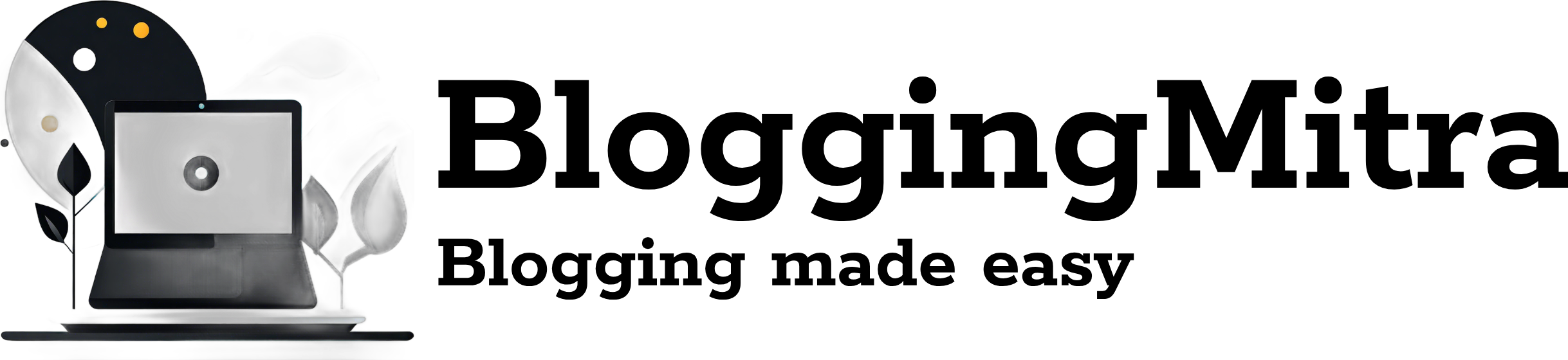Introduction
In a world where privacy is increasingly valued, knowing how to make your Instagram private and limit who can view your content is essential. Whether you’re looking to keep your posts limited to close friends or protect personal content from public access, Instagram offers features that help you manage who can see what you share. In this guide, we’ll walk you through the steps to make your Instagram private and additional tips to further control your privacy.
Why Consider Making Your Instagram Private?
- Control Your Audience: Limiting who can see your posts can help protect your personal life and ensure that only trusted friends and family view your content.
- Avoid Unwanted Attention: A private account allows you to choose who follows you, reducing the chances of unsolicited messages or unwanted followers.
- Enhance Online Privacy: As social media security concerns grow, keeping your account private can add an extra layer of safety.
Step 1: How to Make Your Instagram Account Private
- Open the Instagram App
Launch the Instagram app on your mobile device and log into your account if you haven’t already. - Go to Your Profile
Tap on your profile icon in the bottom right corner of the screen to open your profile page. - Access Settings
Tap on the three horizontal lines (or “hamburger” menu) in the top right corner, then select Settings from the menu. - Select Privacy
In the Settings menu, tap on Privacy. - Switch to Private Account
Under the Account Privacy section, toggle the Private Account option on. A pop-up will appear to confirm the change – select Switch to Private to complete the process.
Note: Only people who follow you will see your posts and stories once your account is private.
Step 2: Limit Who Can See Your Content Within a Private Account
Even with a private account, you have additional ways to control who sees your posts and stories.
Restrict or Block Followers
- Restrict a Follower: Restricting a follower limits their interactions on your posts without fully blocking them. To do this, go to their profile, tap More Options, and select Restrict.
- Block a Follower: Blocking a user removes them as a follower, and they won’t be able to find your profile or interact with you. To block someone, go to their profile, tap More Options, and select Block.
Create a Close Friends List
- Use Close Friends for Stories: Instagram’s Close Friends feature allows you to share stories exclusively with people you trust. Go to your profile, select Close Friends, and add people to the list. When posting a story, choose Close Friends to restrict visibility to only those on your list.
Additional Privacy Settings to Consider
Turn Off Activity Status
If you want to prevent others from seeing when you’re online, you can turn off your activity status in the settings. Go to Settings > Privacy > Activity Status and toggle it off.
Manage Tagging and Mentions
Control who can tag or mention you in posts. In Settings > Privacy > Tags, choose Only Me to block tagging altogether or limit it to specific people.
Conclusion
Securing your Instagram account is easy with these settings, giving you full control over your audience and what they can see. By making your account private, restricting certain followers, and utilizing the Close Friends list, you can share content on your own terms. Implement these steps today to safeguard your online presence and enjoy a more private, personalized Instagram experience. Visit Instagram’s official page for privacy
Also read – How to hide Instagram likes from your followers