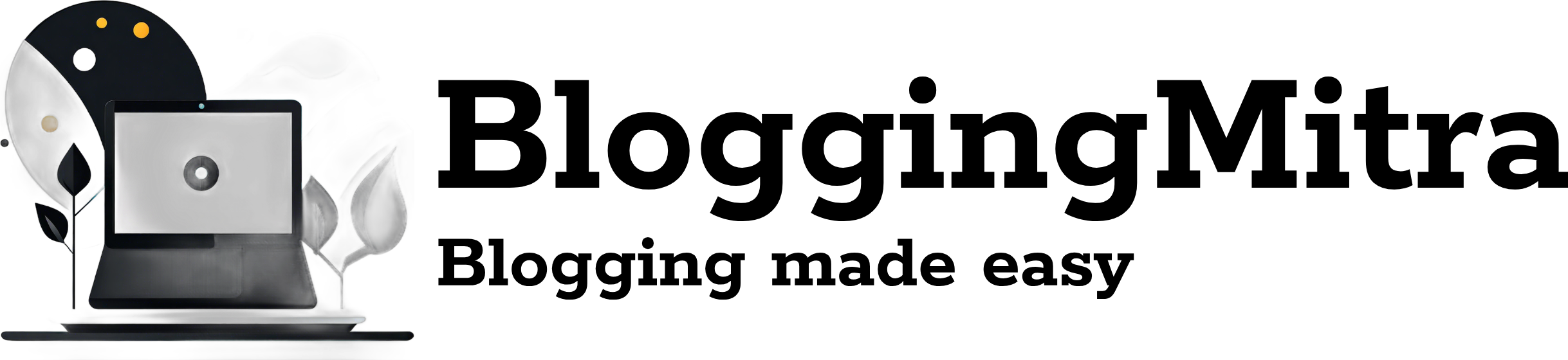The motherboard serves as the backbone of your computer, linking all components together and ensuring proper communication. When problems arise, it can lead to significant frustration and downtime. In this comprehensive article, we will explore common issues with faulty motherboard, their causes, symptoms, and solutions, drawing insights from various expert sources.
1. Common Causes of Motherboard Failures
Understanding the reasons behind motherboard failures can help you prevent issues before they escalate. Here are some common causes:
- Electrical Surges and Power Supply Issues: Power surges, often from lightning strikes or faulty power supplies, can damage motherboard components. It’s crucial to use surge protectors to minimize this risk.
- Overheating: Excessive heat can lead to premature hardware failure. Inadequate cooling or dust buildup can block airflow, causing components to overheat and damage the motherboard over time.
- Physical Damage: Motherboards are sensitive to physical shocks. Dropping the computer or improper handling during installation can lead to cracks or broken traces.
- Moisture Exposure: Liquid spills can short-circuit the motherboard, leading to failures. Keeping beverages away from your computer can help prevent this.
- Old Age and Wear: Like any other electronic component, motherboards have a lifespan. Aging components can lead to decreased performance and eventual failure.
2. Common Symptoms of Motherboard Issues
Identifying motherboard problems early can save time and money. Here are some key symptoms to look out for:
- No Power or Boot Failure: If the computer shows no signs of power (no fans, lights, or sounds), the motherboard may be at fault. This could stem from a power supply issue or a dead motherboard.
- Random Crashes and Freezes: Sudden crashes or freezes can indicate hardware conflicts or failing components on the motherboard.
- POST Beep Codes: Many motherboards emit beep codes during the Power-On Self-Test (POST) process. These codes can help identify the specific issue, such as faulty RAM or a GPU problem.
- Peripheral Malfunctions: Unresponsive USB ports, keyboard, or other peripherals may signal motherboard issues, especially if multiple devices fail.
- Strange Noises: Whirring, clicking, or other unusual sounds can indicate hardware failure, possibly from the motherboard or connected components.
3. Diagnosing Motherboard Issues
If you suspect motherboard problems, follow these steps for diagnosis:
Step 1: Check the Power Supply
Begin by testing the power supply unit (PSU). A failing PSU can mimic motherboard issues. Use a multimeter to check voltages or swap in a known-good PSU to rule out power supply problems.
Step 2: Inspect Connections
Ensure all cables and components are properly connected. Loose or damaged cables can cause various issues. Check power cables, SATA connections, and peripheral connections.
Step 3: Physical Inspection
Visually inspect the motherboard for signs of damage, such as blown capacitors or burnt traces. Capacitors should be flat-topped; bulging or leaking ones indicate failure.
Step 4: Listen for Beep Codes
If your motherboard has an internal speaker, listen for beep codes during startup. Each code corresponds to specific hardware issues, which can be referenced in the motherboard manual.
4. Common Motherboard Problems and Solutions
Issue 1: No Power or Boot Failure
Symptoms: Fans do not spin, no lights on the motherboard.
Solutions:
- Test Power Supply: Ensure the PSU is functional.
- Reseat Components: Reseat RAM, graphics cards, and other peripherals.
- Clear CMOS: Reset the BIOS settings by removing the CMOS battery or using the reset jumper.
Issue 2: Random Crashes or Freezes
Symptoms: The system locks up unexpectedly.
Solutions:
- Overheating Check: Monitor temperatures; ensure fans are working and dust is cleared.
- Update BIOS: Visit the motherboard manufacturer’s website for the latest BIOS updates.
- Test RAM: Use diagnostic tools like MemTest86 to identify faulty RAM.
Issue 3: USB Ports Not Functioning
Symptoms: USB devices are unresponsive.
Solutions:
- Check BIOS Settings: Make sure USB ports are enabled.
- Update Drivers: Ensure chipset and USB drivers are current.
- Inspect Ports: Look for physical damage or debris in USB ports.
Issue 4: Strange Noises
Symptoms: Unusual sounds during operation.
Solutions:
- Check Cooling Fans: Ensure fans are clean and functioning properly.
- Inspect Components: Look for signs of wear or damage on connected components.
5. When to Replace the Motherboard
If troubleshooting does not resolve the issues, it might be necessary to replace the motherboard. Consider replacing it if:
- Severe Physical Damage: Visible damage such as burnt areas or broken traces.
- Persistent Issues: Problems persist despite following all troubleshooting steps.
- Compatibility: Upgrading other components may require a newer motherboard.
6. Preventative Maintenance Tips
To prolong the life of your motherboard, follow these maintenance tips:
- Regular Cleaning: Remove dust from the inside of your computer every few months to maintain airflow.
- Monitor Temperatures: Use software tools to keep an eye on temperatures and ensure components are running cool.
- Use Surge Protectors: Protect against electrical surges with a good-quality surge protector.
Conclusion
Motherboard issues can be daunting, but understanding the signs, symptoms, and solutions can simplify troubleshooting. Regular maintenance and prompt attention to issues can help prevent motherboard failure. By following the advice outlined in this article, you can keep your computer running smoothly and efficiently.
If you’ve experienced motherboard problems, feel free to share your experiences or ask questions in the comments below!