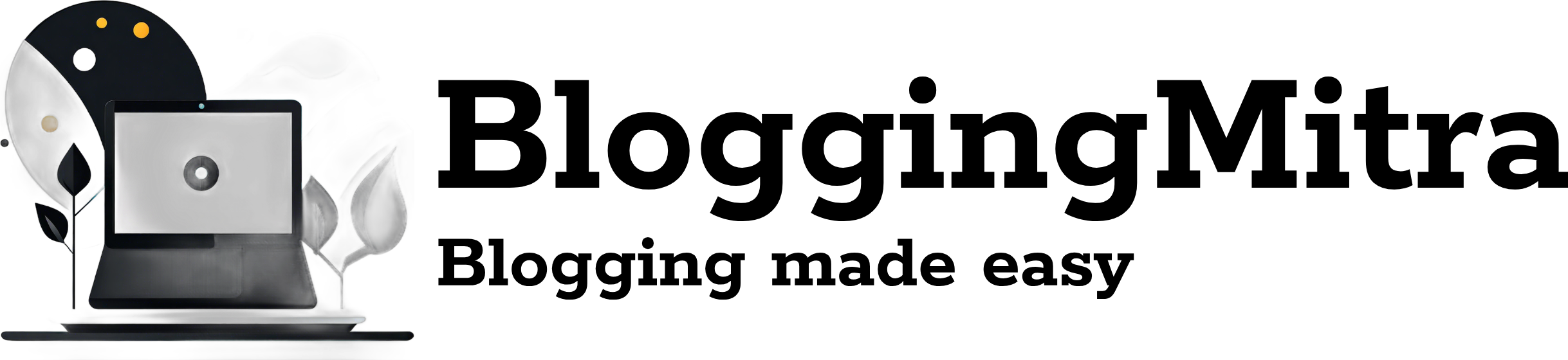Sending large files or photos through Gmail can be challenging, as it has a 25MB limit for attachments. Fortunately, Gmail offers a few simple methods to bypass this limit and send files or photos larger than 25MB. In this guide, I’ll show you exactly how to send files or photos larger than 25MB on Gmail step-by-step. Let’s dive in!
Why Gmail Has a 25MB Limit for Attachments
Gmail restricts direct attachments to 25MB to prevent email servers from getting overloaded and to maintain smooth email performance. Files exceeding this size can be shared through Google’s integrated services, ensuring a seamless experience.
Step-by-Step Methods to Send Files or Photos Larger Than 25MB on Gmail
1. Use Google Drive for Large Files
The most common way to send files or photos larger than 25MB on Gmail is to use Google Drive, a cloud storage service integrated with Gmail.
Here’s how you can do it:
- Open Gmail and click on the Compose button.
- Enter the recipient’s email address, subject, and any message you want to include.
- Click on the Google Drive icon (a triangle-shaped icon) located at the bottom of the email window.
- Choose the file or photo you want to send from your Google Drive. If the file is not in Google Drive yet, you can upload it directly by clicking on Upload.
- Select the file and click Insert.
- Finally, click Send.
Your recipient will receive a link to the file on Google Drive. You may need to adjust the file’s sharing settings to ensure the recipient has access.
2. Compress the File Using Zip or RAR
Another way to reduce the file size is to compress it using software like WinRAR or 7-Zip. Although it might not significantly reduce very large files, it’s a useful trick for moderately sized files.
Follow these steps to compress your file:
- Right-click on the file you want to send.
- Select Compress or Add to Zip/RAR archive.
- Once compressed, check if the file size is under 25MB. If not, use another method.
- Attach the compressed file directly in Gmail.
3. Use a File-Sharing Service (Dropbox, WeTransfer, etc.)
If you prefer not to use Google Drive, you can utilize third-party file-sharing services like Dropbox or WeTransfer.
To use WeTransfer for sharing files:
- Go to the WeTransfer website.
- Upload the file or photo you want to send.
- Enter your recipient’s email address, your email address, and any message you wish to include.
- Click Transfer.
- Copy the link provided and paste it in the email body.
Send the email, and the recipient can download the file directly from the link.
4. Share Files via OneDrive
If you have a Microsoft OneDrive account, you can also share files larger than 25MB through Gmail by providing a OneDrive link.
Steps to share via OneDrive:
- Upload the large file to your OneDrive account.
- Generate a shareable link from OneDrive.
- Compose a new email in Gmail and paste the OneDrive link in the email body.
- Send the email.
Your recipient will be able to access the file through the link.
Tips for Sending Large Files or Photos on Gmail
- Check the File Format: Some file formats may have larger sizes. Converting images to formats like JPEG or documents to PDF can reduce file size.
- Use Compression Tools Wisely: Compressing files can be handy, but always check that the file is within the 25MB limit if you plan to send it directly through Gmail.
- Keep Privacy in Mind: Ensure that the file-sharing permissions are set correctly. Choose “Anyone with the link” if the file is not sensitive, or “Restricted” if it contains private information.
Frequently Asked Questions
Q1: Can I send videos larger than 25MB on Gmail?
Yes! You can upload the video to Google Drive and share the link through Gmail. This method works perfectly for large video files.
Q2: Is there any Gmail extension that allows sending files larger than 25MB?
No specific Gmail extensions allow you to bypass the 25MB limit. However, integrating with cloud storage services like Google Drive is the best solution.
Q3: What if my recipient doesn’t have a Google account?
If your recipient doesn’t have a Google account, ensure the file’s sharing settings allow access to non-Google users. Alternatively, use a third-party service like Dropbox or WeTransfer.
Conclusion
Sending files or photos larger than 25MB on Gmail is easy if you use the right tools. Utilizing Google Drive, compressing files, or relying on third-party file-sharing services are all effective ways to send files or photos larger than 25MB on Gmail. Follow the step-by-step guide above, and you’ll never have to worry about Gmail’s size limits again.